Learn How to Make an Animated GIF Without Going Crazy From Frustration
Animated GIFs have covered every inch of the internet practically since its inception, but for whatever reason, most people cannot figure out how to create one themselves. In the event that none of the ones available for download seem adequate enough to express your awesomeness, here's a step-by-step walkthrough of how to make your very own GIF.
There are two ways to do it -- use Adobe Photoshop (or any other photo editing), or animating software or web-based app. First, we'll explain the slightly more technical method using Photoshop and if you're pulling your hair out in clumps from sheer frustration, you can move to the web GIF makers.
Using Photoshop
 You can either take a series of photographs or drawings to make your GIF or you can make one from the frames of a video such as those from YouTube. You can either download the video if the option is available or take a series of shots of the video using your computer's "screen grab" function. You can also use any number of video downloading apps or programs from the web, such as "Video Download Helper," but don't tell the internet police.
You can either take a series of photographs or drawings to make your GIF or you can make one from the frames of a video such as those from YouTube. You can either download the video if the option is available or take a series of shots of the video using your computer's "screen grab" function. You can also use any number of video downloading apps or programs from the web, such as "Video Download Helper," but don't tell the internet police.
Once you have all the shots cropped down to the proper frame and size, load them into Photoshop. If you have a full video, convert it to a .MOV file and import that into Photoshop. The video should be relatively short or it will take longer to fully convert "from beginning to end." Photoshop also gives you the option to only import a "selected range" of a video to shorten the process, but you need to know the range you want.
Photoshop will open the video and present it in an "animation" window that allows you to see the video frame-by-frame. If it doesn't open automatically, you can find it under the Window tab. QuickTime also has a "trim" function -- if the video can be opened with it -- that will allow you to cut down the sections you want to use for your GIF. Photoshop also allows you to select the range you want to loop in your GIF and crop out the beginning and ending around your desired film strip, but if the file is larger, it could take some time to upload. Then save it under "Save for Web & Devices" and make sure you select GIF as your file type.
Using the Web
If that's too technical to wrap around your brain, the web is full of automatic web programs that can do the work for you, as long as you don't mind sacrificing some slight quality for convenience.
Picason, for instance, offers the simplest web-based method for making an animated GIF if you already have a series of pictures. You simply upload them in their order of appearance and select the size and speed. The program compiles them into an embeddable, linked or downloadable image. You'll want to make sure, however, that all of your photos are the same size by width and height or the images can appear choppy.
Gifninja allows you to upload videos as well as photos and turn them into your own GIFs. Video files have to be less than 20 megabytes for the site to upload them, but usually anything larger than that is too much for an effective and interesting animated GIF, anyway. The beauty of this site is it lets you choose the speed of your GIFs for maximum effect and can take even mundane footage and make it seem even more silly or dramatic.
More From TheFW